Accessibility in Teaching and Learning

One of the core values of the University of Manchester’s vision and strategic plan is a commitment to equality, diversity and equal opportunities for all. As such, we are committed to making teaching and learning accessible and inclusive.

This article covers:
- The Important of Creating Accessible Teaching and Learning Content
- Accessible Language
- Documents and Slides
- Colours and Fonts
- Alternative Text
- Video Content
- Testing Content
- Mathematical Notation
- Canvas and Accessibility
- Additional Training
- Further Information
Why is it Important to Create Accessible Teaching and Learning Content?
Getting Started With Accessibility and Inclusion: This article from Jisc offers a brief and clear summary of what accessibility is.
Accessibility is something that impacts everybody, not just those in society with a disability. A disability is defined as “a physical or mental impairment that has a ‘substantial’ and ‘long-term’ negative effect on your ability to do normal daily activities”. As such, it is recommended to use accessible and inclusive design principles from the outset when developing your course materials. When we design materials with an accessibility-first approach, we include as many students as possible, whilst still recognising that some situations will require specialist solutions to extend accessibility.
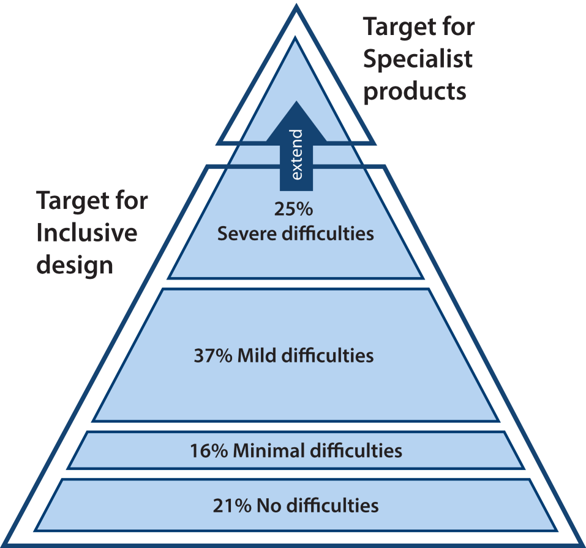
Source: Inclusive Design Toolkit
Further context: The Evolution of Inclusive Design
Furthermore, as of October 2023, it is a legal requirement for UK Universities websites, including the content within a Virtual Learning Environment (VLE) system, to be compliant with the Web Content Accessibility Guidelines (WCAG) 2.2.
Below is a guide on the main principles for meeting the WCAG 2.2 requirements.
Accessible Language
Writing accessibly means creating content that is easy to understand and use for people with various disabilities. The language that we use when building digital material is in fact crucial to ensuring it is perceivable, operable, understandable and robust for all users.
Below are some top tips for writing accessibly:
- Use plain English – this makes your communication more accessible for all audiences and can especially benefit readers with dyslexia and visual impairments.
- Don’t use colours and icons alone – Colours and icons may not be helpful for users with colour-blindness or low vision, and their meanings can vary across cultures. To ensure clarity—especially for screen reader users—always include descriptive text alongside colours and icons.
- Describe the action, not the behaviour – when giving instructions, the golden rule is to ‘describe the action, not the behaviour’. For example, instead of microcopy that includes behavioural actions like ‘click’, ‘tap’, ‘press’, ‘see’, try device-agnostic words that describe the action, irrespective of the interface like, ‘choose’, ‘select’, ‘view’.
For more details, consult the following guides:
Documents and Slides
From entire website to individual files, the internet relies on the sensible structure of information. The semantic mark up of information allows machines – for example screen readers – to understand the flow within a page. Enclose paragraphs in paragraph tags, place images within image tags, and label headers in a clear, structured way.
To comply with accessibility standards, a document:
- Must have a single Header 1 – most likely at the top/start of the document.
- Can have multiple lower level subsequent headers, which must cascade in a logical order and NOT skip levels, as per the example below.
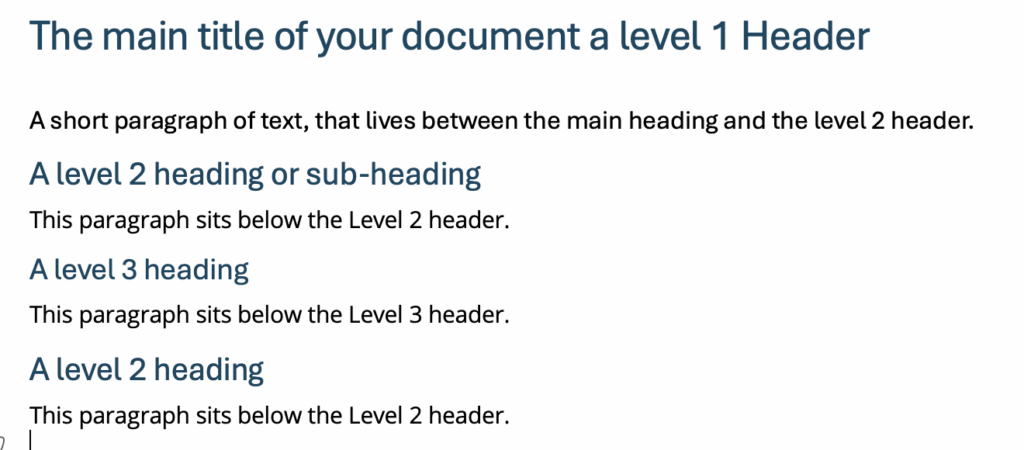
For more details, consult the following guides:
Colours and Fonts
When designing learning materials the choice of colours and fonts are key considerations for accessibility – as with many, accessibility requirements choices in this area impact all users not just those with a disability.
Some key guidance includes:
- Avoid decorative or hard-to-read fonts – Sans-Serif fonts such as Arial, Helvetica and Calibri are most suitable. Canvas includes a range of fonts that meet these requirements.
- Ensure you have a suitable amount of contrast between your background and font colour choices – Light backgrounds and dark fonts work best (as do dark backgrounds and light fonts).
- Avoid relying on colour for identification – especially for graphs and charts – use colour and patterns to differentiate different aspects of data.
- Aim for a minimum font size of 14pt (18px) in your documents
For more details, consult the following guides:
- WebAIM Contrast Checker: Use this tool to check the accessibility of your colour choices.
- Accessible Web Contrast Checker: You can install this free Chrome browser extension and check whether your colour combinations conform to Web Content Accessibility Guidelines.
Alternative Text
Alternative text or ‘alt text’, describes an image presented online using text. Alt text is a key aspect of accessibility as it enables screen readers to convey the meaning of an image to a visually impaired user.
Providing alt text for online images is a legal requirement under the Equality Act 2010 and the Public Sector Equality Duty.
Alt Text should:
- Be clear and concise – the text should accurately describe the image as concisely as possible.
- Be action orientated – if the image is a link or a button it should describe the purpose of the button, (not describe the button visually).
- Not use “picture of” or “image of” – Screen readers automatically announce they are reading alt text, so you don’t need to state that it’s an image in the text itself. Although, stating that an image is a ‘screenshot’ can be a useful clarification.
- Use correct spelling and grammar – Remember that this will be read aloud so spelling and grammar are important.
- Be used to declare an image as ‘decorative’ – If the image doesn’t add meaningful information—such as when its content is already explained in the text or it’s purely to make the page more visually attractive.
Alt Text in Canvas
Canvas has two Accessibility Checkers installed:
- Ally: A tool that has been integrated into Canvas. The University has used Ally for several years, it was integrated into Blackboard previously. Ally provides a more in-depth range of accessibility features and allows users to convert and download documents in different formats than the originals (e.g. download a braille or audio version of a text-based document).
- The native Canvas checker: A tool, which optimises the accessibility for content added via the Rich Content Editor (RCE).
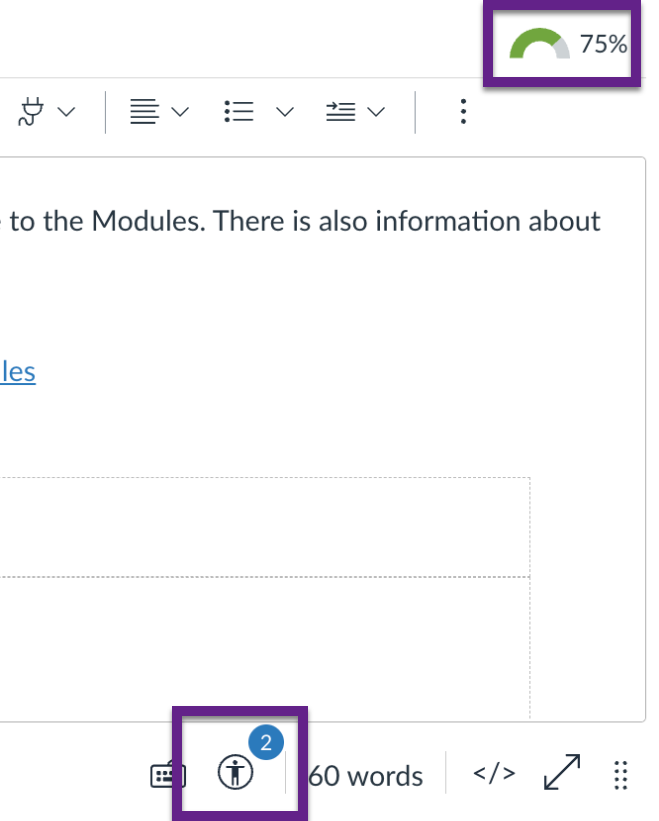
The above image is a screenshot of the Canvas text Rich Content Editor (RCE). The Ally feedback on the content is at the top, showing as a green bar with a score of 75%. The Canvas accessibility checker feedback is below the text RCE, and it is flagging up two issues within the content. Selecting the ‘green bar/75%’ or the ‘person’ icon, takes you to pages where you can fix the accessibility issues – in this instance, adding alt text to images. Fixes in one system will be applied to the other – although they may not immediately sync.
For more details, consult the following guides:
- Everything you need to know to write effective alt text: This Microsoft guide details how to understand, write, and use effective alt text in Microsoft 365 products.
- Write helpful alt text to describe images: This Harvard University guide explains why alt text matters and how to write it clearly and correctly.
- Accurately describing graphs and charts with alt text can be complex, often requiring a text-long description tag. Write alternative text for graphs, charts and diagrams: This guide from the University of Technology Sydney offers helpful examples and tips for making materials accessible.
Video Content
Creating Accessible Videos: View this article for information on the following:
- Why subtitles matter, examples of where subtitles are automatically created and what to do if you need to add subtitles.
- Tips for creating your own videos from scratch.
Video Captions
The provision of closed captions for video content is a legal requirement in the UK under the Equality Act 2010. Displaying captions on videos makes pedagogical sense as it improves comprehension- especially for non-native speakers and students encountering new terminology. Closed captions are also incredibly useful for individuals with a hearing impairment.
Research suggests young viewers prefer TV subtitles: This article explains how young people are increasingly using captions for onscreen viewing.
Both the University Video Portal and Canvas Studio can generate closed captions automatically. It is recommended that once complete, you thoroughly check the script. Despite both platforms using advanced caption creation systems, no system is infallible and regional accents and technical information always create a challenge.
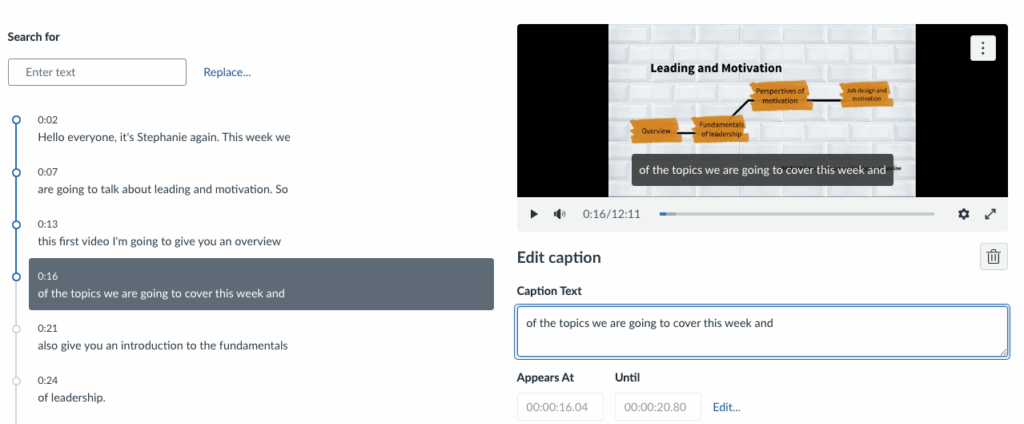
Once you have uploaded a video to Canvas Studio, you can select the Captions tab and from there the Caption editor. It is possible to edit the captions for a video on the Video Server but you can’t do it online you need to download the captions file, edit and re-upload.
Testing Content
Below are some tools to help test the accessibility of content that you create.
On Canvas
Common Document Formats
Microsoft Accessibility Checker: a tool built into Microsoft products that allows you to check the accessibility while you work. The tool can be useful when working in Word, PowerPoint or Excel. For example, the checker can highlight where content may be difficult for a screen reader to interpret and how to fix those issues.
Web Pages
Web Accessibility Evaluation Tool: Use this tool to check the accessibility of your content when you create web pages for your teaching material. The tool highlights common accessibility errors on web pages such as low contrast, missing alt text and incorrectly ordered headings.
Screen Readers
Microsoft Accessibility Checker: use this inbuilt tool to check the reading order of PowerPoint slides.
You can also use a screen reader to check how it interprets your content. View the free downloadable options below:
- NVDA screen reader – For Windows PCs.
- Silktide screen reader – A screen reader that works with Chrome which allows you to experience your website with a range of simulated disabilities, including colour blindness and dyslexia.
Mathematical Notation
- Canvas built-in Equation Editor: Use this tool to add mathematical notation to Canvas Pages.
- Tips on using the Canvas Equation Editor: View this page for a detailed guide on using LaTex in the Canvas Equation Editor.
You can also type LaTeX directly into the Canvas text area using the delimiters:
- \( and \) should be used for inline display (equations are displayed inline with text)
- $$ should be used for block display (equations are displayed in separate blocks)
Mathematical notation entered directly into Canvas, using either the Equation Editor or the delimiters, is rendered using MathJax 2.7. MathJax Accessibility Features: Visit this page to learn about MathJax’s accessibility features.
For adding files containing Mathematical notation to Canvas, please consider the following:
- Accessible Maths: The University of York produces and maintains this excellent and comprehensive guide to accessible maths.
- PDF: LaTeX often outputs to PDF, which screen readers cannot read. You may want to consider compiling LaTeX as HTML, using a compiler such as LaTeXML (guidance) or Pandoc (guidance) or lwarp (guidance).
- Microsoft Word: Linear format equations using UnicodeMath and LaTeX in Word.
Canvas and Accessibility
Canvas demonstrates its commitment to accessibility by designing its platform to meet WCAG 2.1 AA and Section 508 standards. It regularly tests with assistive technologies to ensure all users, including those with disabilities, have equal access to learning.
Canvas is currently below the legal requirement of WCAG 2.2 AA, the current position is that they are WCAG 2.1 A/AA compliant and striving towards full 2.2 AA compliance. This is common acorss VLE platforms and all other main vendors of VLE tools are in an almost identical position.
For more details, consult the following guides:
Additional Training
- Accessibility training: View and sign up for additional training and support from within the University.
- 7 Pillars of Accessibility + Achieving Accessibility in Canvas: This session will guide you through the “whys” of accessibility, showcase seven basic principles, and teach you how to apply these in Canvas.
- Accessibility for Web Editors: This Canvas course will teach you how to ensure that the content you create for the web will be accessible to all.
- WebAIM: Accessible Documents: Word, PowerPoint, & Acrobat: This online training covers principles and processes for creating accessible content and structure in Word, PowerPoint, Acrobat, and Excel (as a bonus module).
Further Information
- Working with disabled students at the University of Manchester
- Read the GOV.UK accessibility blog
- AbilityNet resources for creating accessible digital content
- Understanding new accessibility requirements for public sector bodies (GOV.UK)
- Web Content Accessibility Guidelines (WCAG)
- A guide for Higher Education providers: Supporting students with vision impairment during Covid-19 by Thomas Pocklington Trust (TPT), Guide Dogs and LOOK UK
Other articles from the FSE Blended and Flexible Learning Toolkit
- What is Blended Learning
- Quick Start to Blended and Flexible Learning
- Accessibility in Teaching and Learning
- Artificial Intelligence and Teaching and Learning


