Mentimeter Powerpoint Add-in
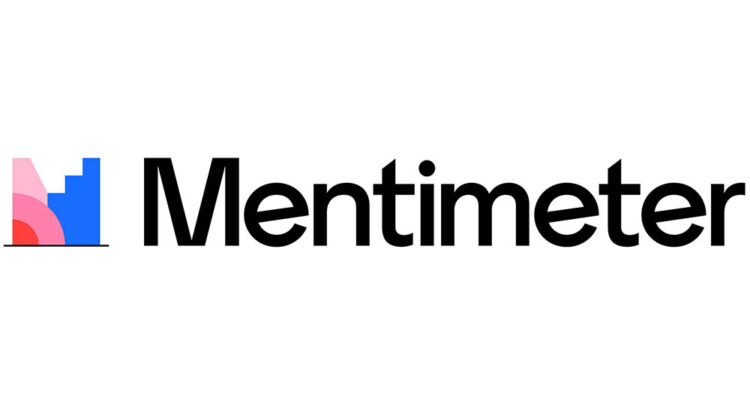
It is now possible to access the Mentimeter Powerpoint Add-In on your UoM managed device. To access the Mentimeter Powerpoint add-in you must be using Microsoft Office 365. The below information is only applicable to UoM managed devices.
Important Updates – October 2025
Issues affecting logging into and accessing the Mentimeter Powerpoint add-in
We are currently experiencing a number of issues with the Mentimeter Powerpoint add-in. These issues include trouble with logging into Mentimeter via the add-in, and also trouble with accessing previously embedded Mentimeter content into Powerpoint presentations.
Whilst we investigate these issues we would strongly advise you to refrain from using the add-in, and instead use the Mentimeter website to share your Mentimeter slides, as this will provide a reliable experience for all users. You should still be able to access any previously created Mentimeter slides and presentations via the Mentimeter website.
Changes to the functionality of the add-in
There have also been some recent changes to the functionality of the Mentimeter add-in. The add-in now only supports viewing of Mentimeter content within Powerpoint. You can no longer create and edit Mentimeter slides or presentations via the Powerpoint add-in. Editing and amending must be done directly via the Mentimeter website.
How to find the Mentimeter Powerpoint Add-In
NB: There are two Add-in areas within Powerpoint. You must follow the steps below to install the Add-in by navigating to the Home tab, and then clicking on ‘Add-ins’. This is the only method that works, and the only Add-in area within Powerpoint that will display the Mentimeter Add-in.
To access the Mentimeter Powerpoint add-in please follow these steps:
- Open Microsoft PowerPoint 365
- Click on the Home tab in the top ribbon and then select Add-ins
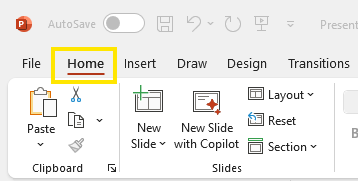
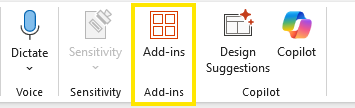

- In the Add-in pop up box that appears, select the Mentimeter add-In:
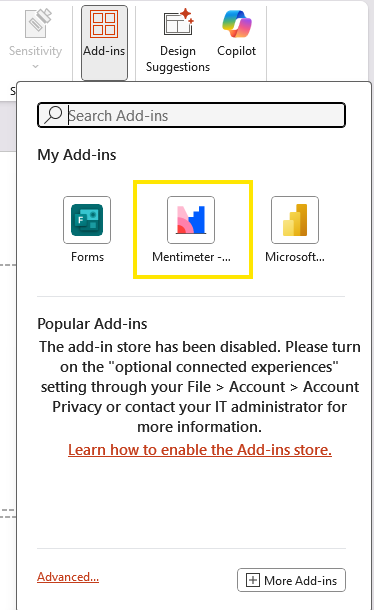
Please note that the add-ins displayed may vary from user-to-user dependent on what you already have installed on your computer.
Selecting the Mentimeter add-in will add a box into your Powerpoint slide similar to the one below:
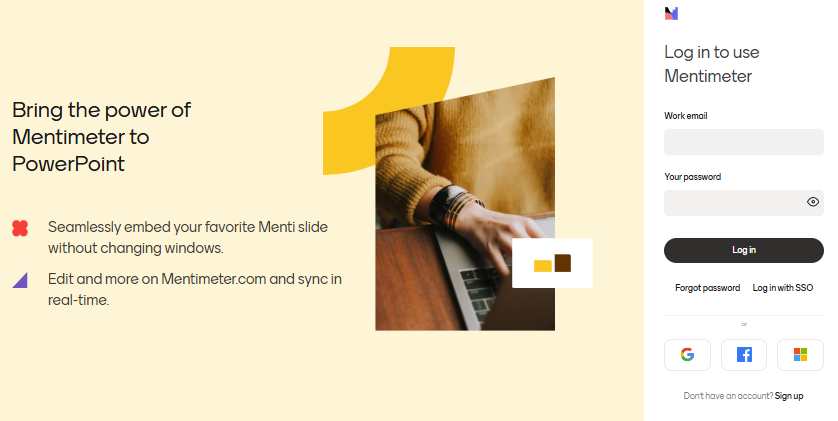
If you have previously logged into Mentimeter via the Powerpoint add-in then the box above may differ, as you may already be logged in. If so, please proceed to selecting a Mentimeter slide that you would like to add to your Powerpoint slide.
- Log into Mentimeter using the ‘Log in with SSO’ option highlighted below:
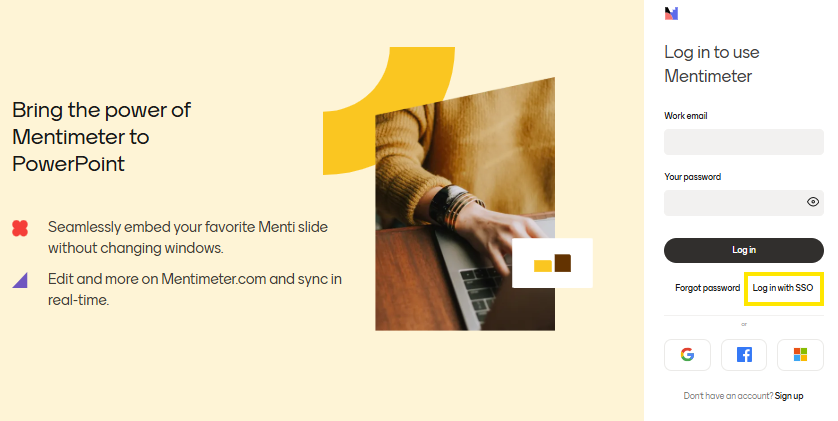
- On the following screen click on the ‘Log in’ button:
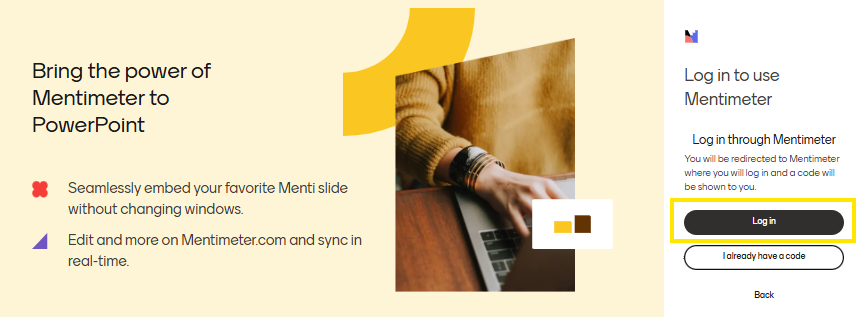
- A Single Sign On pop-up should appear. Enter ‘University of Manchester’ in the organization name box, and then click ‘Continue’:
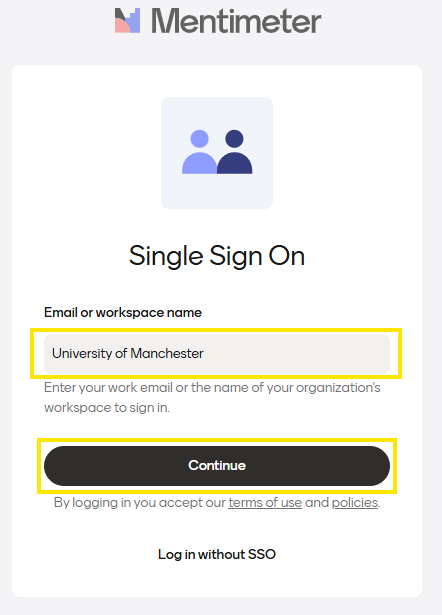
- You will then be taken to the usual University of Manchester log-in screen, similar to what you use when logging into other University systems.
Log in to your University account using your usual University credentials. - You will then be provided with a verification code on the Mentimeter website. You must copy this code to log in via the Powerpoint add-in. Please note that the code expires after 5 minutes. If you do not use the code within this timeframe, you will need to generate a new one.
The screenshot below is an example code, and not the code that you should use, as every code is unique:
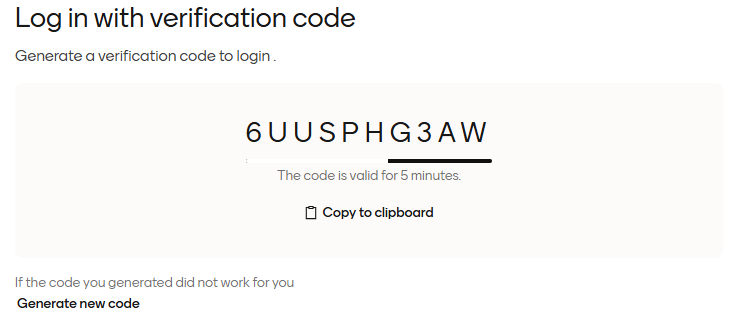
- Once you have copied the code, return to Powerpoint and enter the code into the verification code box, and then click on ‘Log in’:
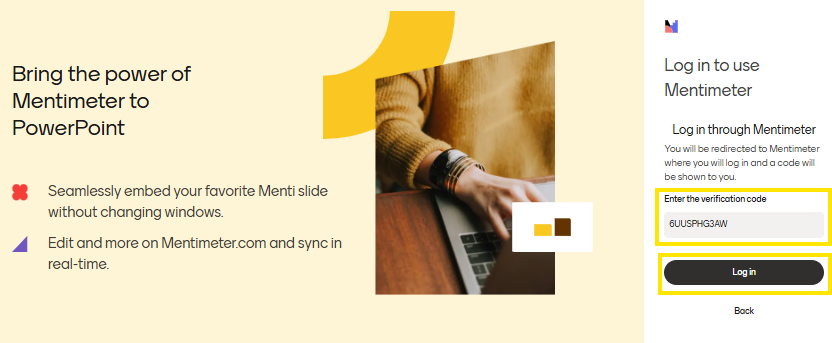
- You will then successfully be logged into Mentimeter and can select the Mentimeter slide that you would like to add to your Powerpoint slide:
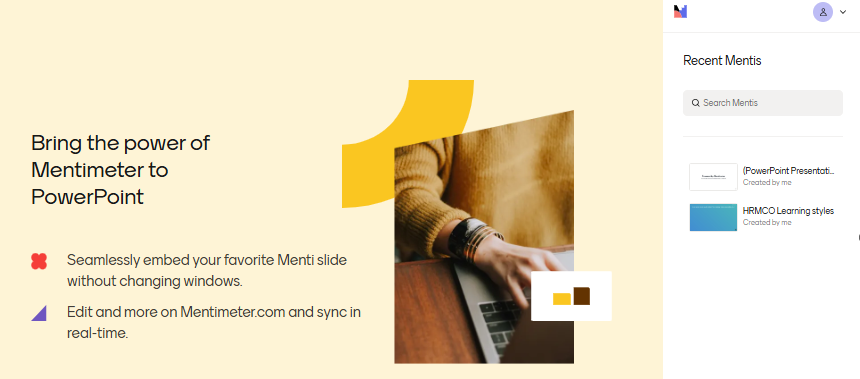
Please note that the above screenshot will differ dependent on what content you may have previously accessed or created within Mentimeter.
Further Information on how to use the Mentimeter add-in can be found here https://help.mentimeter.com/en/articles/1720503-how-to-use-the-powerpoint-add-in
Troubleshooting
To access the Mentimeter Powerpoint add-in you must be using Microsoft Office 365. If you are running an older version of office, please upgrade this to Office 365 via the Software Centre (you are required to uninstall any previous versions of office for the upgrade to work).
The minimum PowerPoint versions (as of September 2025) that the add-in supports are:
- Windows: Version 2111 (Build 14701.20060)
- Mac: 16.55 (changed from 16.0)
- PowerPoint Online: Not supported
- Office On iPad: Not supported
- Office on Windows (perpetual license, this is legacy): Not supported
If your version of Powerpoint is older than the above minimum requirements then the Menitmeter plug-in will not work. Please update your version of Powerpoint to meet the minimum version requirements.
Supported versions of Powerpoint may change without notice to the information provided above. You can check the current supported versions here: https://help.mentimeter.com/en/articles/7328815-requirements-for-running-the-powerpoint-add-in
How to check which version of Powerpoint you have installed.
The Mentimeter Add-in will not work on UoM Managed devices with older versions of Microsoft Office such as Office 2016, Office 2021 etc.
In Powerpoint, click on File > More > Account and look for the following information shown below:
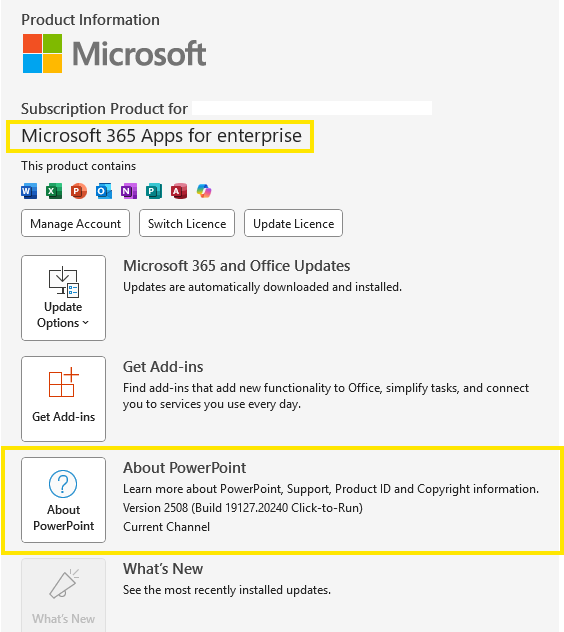
For Mac:
In Powerpoint, click on Powerpoint > About Powerpoint in the top left corner of your screen. The pop up will tell you what version you are running.
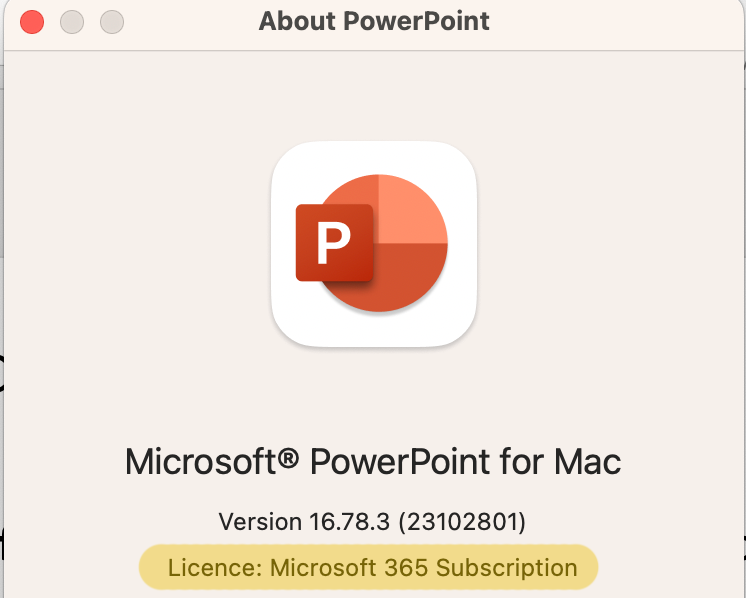
If you have only recently signed up for a Mentimeter licence you will not yet been allocated permissions to use this Add-In to request this please ask your faculty eLearning Team to enable them.

